How to access your instance
SSH Direct Connection
Steps:
- Navigate to the Instance Details page and copy the Public IP Address.
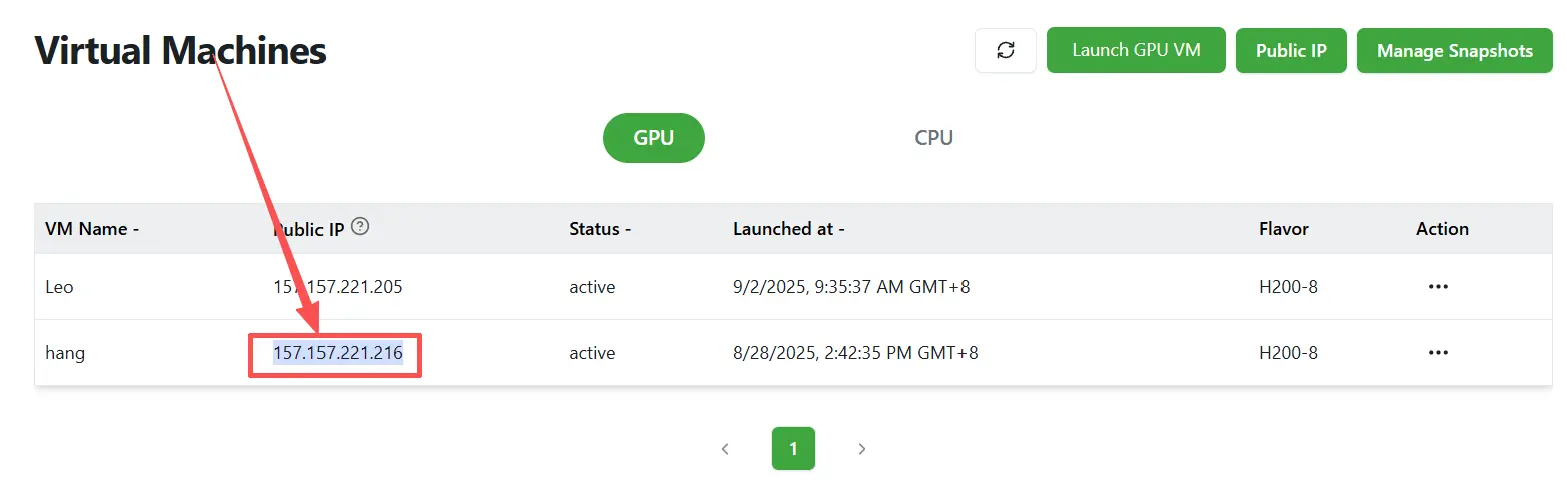
- Open a terminal application on your computer (e.g., Terminal on macOS/Linux or Command Prompt/PowerShell on Windows)

- Run the following command, replacing username and <your-instance-ip> with your actual credentials:
ssh username@<your-instance-ip>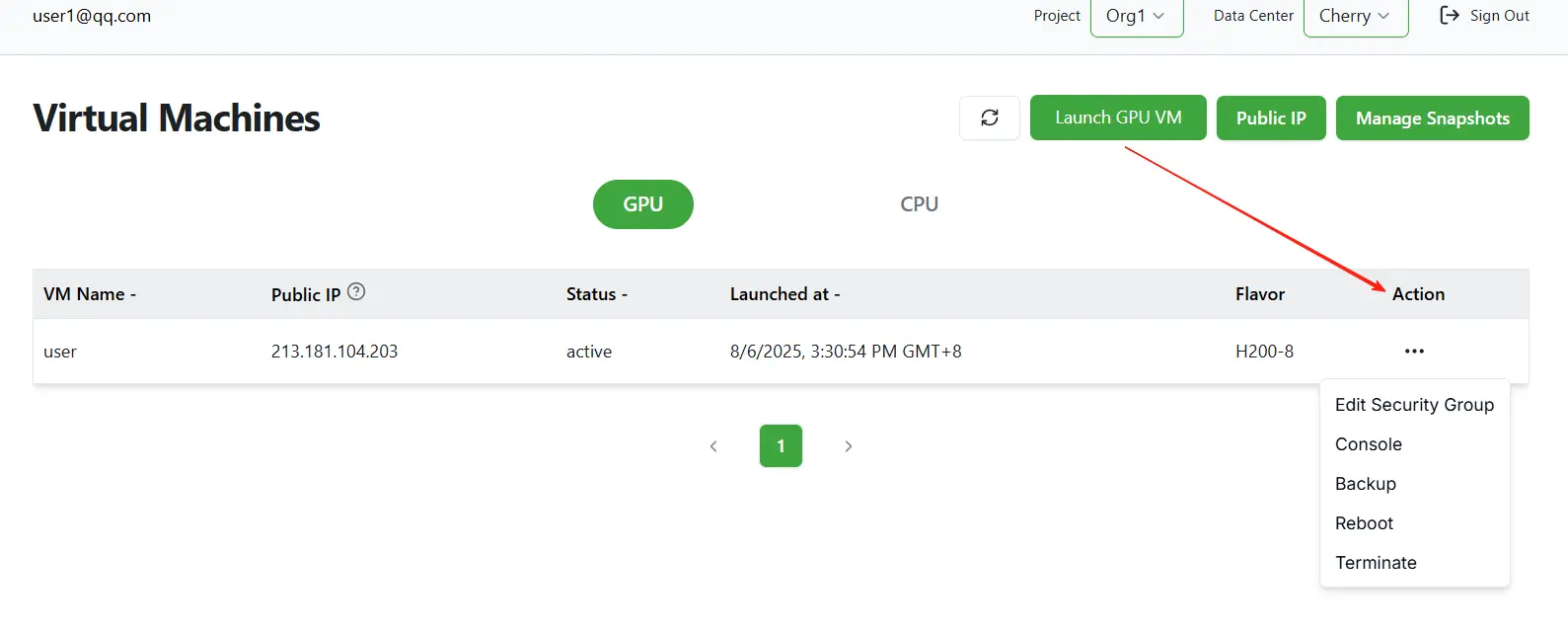
- When prompted, enter the password you configured during the instance creation process
Managing Your Instance
From the instance management interface, you can perform the following actions:
Edit Security Group:
Manage the firewall rules that control network access to your instance.
Reboot:
Restarts your instance. This action is similar to restarting a physical computer and is useful for applying updates or resolving system issues.
Terminate:
Permanently deletes your instance.
Warning:
This action is irreversible. All data, configurations, and the associated public IP address will be permanently lost. Proceed with extreme caution.
Console:
Access the instance's virtual console directly through your web browser. This is useful for troubleshooting network or boot issues when SSH is unavailable.